Manage Your GTS Profile
Your GTS Profile is a time-saving function that allows you to enter some personal information that will be automatically inserted into any report you complete that requests this same information.
Add Account Information
If you are a guardian, there is some contact information that must be provided whenever you submit guardianship reports to the court. Any information entered here will automatically appear on any reports you submit. It is recommended that you confirm this information is accurate before you start a report.
Within each of the corresponding grids, you have the option to add multiple addresses, phone numbers, and e-mail addresses. Remember to click the Save icon  appearing to the right of any information you enter.
appearing to the right of any information you enter.
The information you enter in this screen is separate from the contact information that you entered to create your UJS Web Portal account.
Add Attributes
Each guardian is required to enter and maintain their social security number (SSN), date of birth (DOB), and driver's license information (if applicable) in their GTS profile. It is common for the SSN, DOB, and/or driver's license number to be provided to the court at the time the guardianship petition is filed and/or when a guardian is appointed. The collection of the data allows the courts to update the information currently maintained in the GTS, thereby allowing the courts to better protect persons with a guardianship, and help protect each guardian's identity as well. If you are a guardian, please note the following when completing this section:
-
SSN - For the security of each individual, once your SSN has been entered and saved, any subsequent visit to this screen will always display your number as 000-00-0000.
-
Valid DL - Select this checkbox if you have a valid driver's license issued by any U.S. state or foreign country. If you do not have a driver's license, deselect this checkbox.
-
Driver's License Jurisdiction - If you have a valid driver's license, select the U.S. state or country that issued the license.
-
Driver's License Number - A number, unique to you, that should appear prominently on the front of your card.
When adding or updating information, remember to click the Save icon  at the far right of this section.
at the far right of this section.
This data will be protected in the same manner as the incapacitated person’s data. The data stored in GTS is secured from public view and from other guardians using the GTS. The information entered in the GTS is protected by multiple firewall layers. All communication between GTS servers and internet browsers is encrypted and the GTS is safeguarded against typical cyberattack strategies.
Add a County
Above the Work in Counties section, clicking the Add County icon  provides the opportunity to list the Pennsylvania counties where you are willing to serve as a guardian. The use of this feature is optional and does not apply to every guardian.
provides the opportunity to list the Pennsylvania counties where you are willing to serve as a guardian. The use of this feature is optional and does not apply to every guardian.
Most commonly used by professional guardians, associating yourself to a county adds you to the GTS database of individuals that each county court can use to identify potential guardians for cases in which they need to appoint one.
Add a Certification
Effective June 11, 2024, all professional guardians must obtain a certification from a national nonprofit guardianship certification organization (i.e., Center for Guardianship Certification). This certification confirms that these individuals have met nationally recognized requirements, including those related to education and experience, and have passed a competency examination.
If you are a professional guardian, two options are available for adding certification information in the GTS. First, while completing guardianship reports, part of the form is reserved for entering the details of any certification you obtained during the reporting year. Second, you have the option to add or update certification information through the Manage GTS Profile screen, and this information is copied directly to any new guardianship report you start in GTS.
For printable step-by-step assistance (with pictures), refer to the following:
How to Add Training or Certifications to your GTS Profile
Add a Training Course
While not required to serve as a guardian in Pennsylvania, individuals are encouraged to seek out training to enhance their guardianship skills.
While completing guardianship reports in GTS, part of the form asks if the guardian(s) completed any training during the reporting year. If you attended a training, you have the option to add it through the Manage GTS Profile screen so this information is copied directly to any new guardianship report you start in GTS.
For printable step-by-step assistance (with pictures), refer to the following:
How to Add Training or Certifications to your GTS Profile
Important: Annual Review Requirement
If you are a guardian, you are required to perform an annual review of the personal information in your GTS Profile (e.g., contact information, attributes, any trainings/certifications, etc.). When the time comes to perform this review, you will be redirected to your GTS Profile automatically when you attempt to access your Dashboard. Once you have reviewed your profile for accuracy, select the I have reviewed my guardian information for accuracy checkbox and click CONTINUE to finalize the process. This confirmation is valid for one year and this checkbox will not appear again in the Manage GTS Profile screen until your next annual review is required.
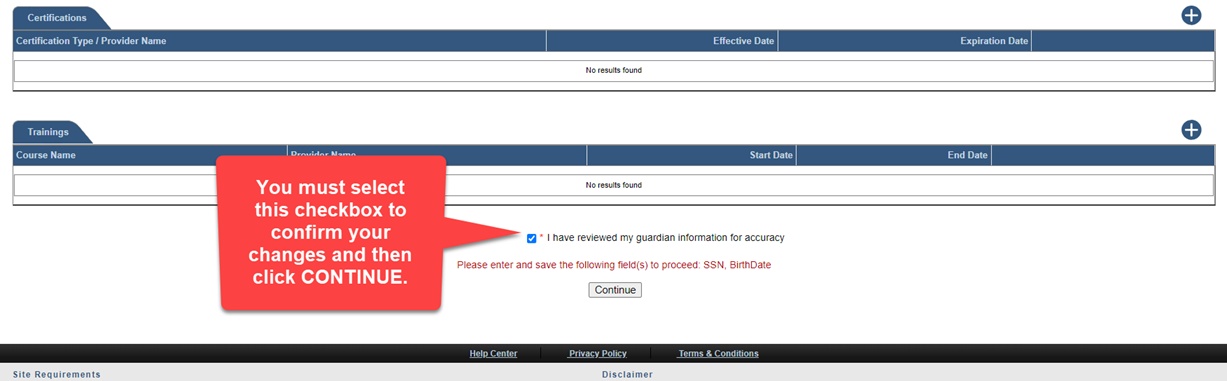
If you become a guardian for the first time after October 16, 2023, the date this annual requirement was established, you will be required to complete your profile shortly after you associate the Guardianship Case Participant role to your UJS Web Portal account.
